Exporting an eDetailer from Veeva Vault
To get an eDetailer from Veeva Vault into Amplify, first it needs to be manually exported in the correct format for it to properly work in Amplify. And to ensure that it’s exported correctly, then these are the steps to do so:
Find the binder / presentation in Vault, that needs to be used for the self-detailer in Amplify, and open it.
In the top right, click the “All Actions” menu (shown as “···”) and select the “Export Binder” option.
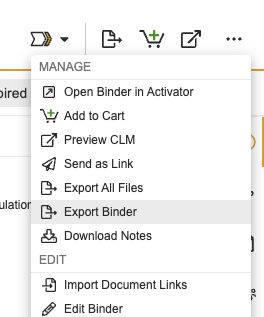
Select all slides (or the specific slides that are needed for the self-detailer) and click “Next”.
In the next screen of “Choose Artifacts and Naming Rule”, check the top checkbox next to “Renditions” and set it to use the “Distribution Package” instead of the “Viewable Rendition”.
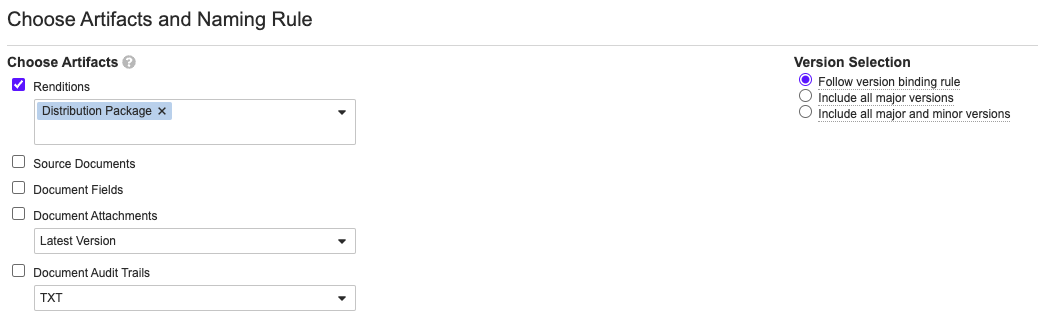
Then click “Next”, and then “Finish” on the summary page.
Veeva Vault will then perform the export process and will notify you once the process is complete and ready for download.
Once the notification appears, click the link in the notification to download the exported zip file.
Shared Resource
If the binder / presentation and slides therein uses a shared resource and potential shared stylesheets or other assets from it, then a few extra steps is required for it to fully work.
Find related shared resource.
Click the “All Actions” menu (shown as “···”) in the top right.
Scroll to the “Download” section in the menu dropdown and select the “Distribution Package” option to start downloading the distribution package of the shared resource.
Veeva Vault will then get the distribution package ready and notify you when the file is ready to download.
Once the notification appears, click the link in the notification to download the distribution package zip file.
So, now that the shared resource is downloaded, we need to get it into the previously exported binder / presentation zip and adjust it, to ensure that any paths or references to the shared resource files matches the relative file paths inside the zip.
To do this, you will need to do the following:
Unzip the previously exported binder / presentation zip file.
Add the shared resource zip file into the unzipped binder / presentation folder.
Rename the shared resource zip to “shared.zip”.
Update any references to shared resource files in the slides:
Unzip the slide zip file that needs updating.
Find the place where there’s a path to a shared resource file.
Update the path to match the relative path to the specific file in the shared resource folder.
Optional step: Re-zip the slide folder.
Re-zip the binder / presentation.
Then the file should be ready to use in Amplify.
